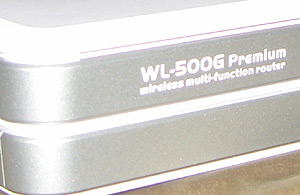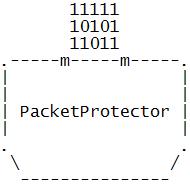What is it?
PacketProtector is a Linux distribution for wireless routers, built on top of OpenWrt. The goal of this project is to transform the router into a unified threat management device.
Here's what you get-
- a stateful firewall (iptables)
- WPA/WPA2 Enterprise wireless (802.1X and PEAP with FreeRADIUS)
- intrusion prevention (Snort-inline)
- remote access VPN (OpenVPN)
- content filtering/parental controls (DansGuardian)
- web antivirus (DG + ClamAV)
- a local certificate authority (OpenSSL)
- secure management interfaces (SSH and HTTPS)
- advanced firewall scripts for blocking IM and P2P apps
- IP spoofing prevention (Linux rp_filter)
- basic protocol anomaly detection (ipt_unclean)
- anti-phishing (OpenDNS)
- automatic signature/rule updates
Each of these services is automatically bootstrapped and configured with sensible defaults. A secure web interface makes common configuration tasks as simple as a point and click.
PacketProtector requires a compatible router (see below) and a USB 2.0 drive with 120MB of free space.
More...
Supported routers-
- ASUS WL-500g Deluxe
- ASUS WL-500g Premium
- ASUS WL-500W
- Linksys WRTSL54GS
- Linksys WRT350N (version 1)
|
Press:
"PacketProtector.Org is an example of all the things that are good
about open source and free software." ~Linux.com |

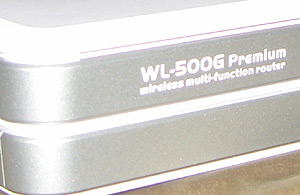


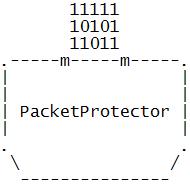
|
How do I install it?
WARNING- installing third party firmware (like PacketProtector) will void your warranty. But it's extremely unlikely that it'll irrevocably wreck your hardware.
** PacketProtector **
Part 1: the firmware-
NOTE- do not connect your USB drive to the router until after the new firmware is installed.
Linksys WRTSL54GS
- Download the PacketProtector firmware.
- Login to the Linksys web management interface.
- Go to 'Administration' and choose 'Firmware Upgrade'.
- Browse for the PacketProtector .bin file (e.g. pp-openwrt-linksys.bin), and click 'Upgrade'.
- When the upgrade completes the router will be accessible via SSH or HTTPS (user='root'; password='packetprotector').
ASUS WL-500g
Note- these instructions are for the Windows 2000/XP/Vista TFTP client. BSD, Linux, and OS X users click here.
- Download the PacketProtector firmware.
- Open a command prompt and 'cd' to the directory where you downloaded the firmware (.trx file).
- Type 'tftp -i 192.168.1.1 PUT pp-openwrt-asus.trx' but DO NOT HIT ENTER!
- Unplug the power to the router.
- Hold down the reset/restore button while reconnecting the power. Wait until the power light starts blinking before releasing the reset/restore button.
- Hit enter in your command prompt window (to run 'tftp -i 192.168.1.1 PUT pp-openwrt-asus.trx').
- Wait 15-30 seconds for the image to upload. If you receive a TFTP timeout message start the process over again (from step 3).
- Wait 4-5 minutes and power cycle the router.
- The router is now accessible via SSH or HTTPS (user='root'; password='packetprotector').
Part 2: the USB drive-
- Download the USB tarball (e.g. packetprotector.tar.gz), unzip it, and move it to your USB drive. The 'packetprotector' directory must be on the root of the USB drive.
- Connect the USB drive to the router.
- Reboot the router. Congratulations, you're done!
Default LAN/WLAN settings-
IP = 192.168.1.1 mask 255.255.255.0 (static)
wireless disabled
The default login is 'root' with the password 'packetprotector'.
|